FastStone Capture
There are different workflows you can use to create a video tutorial. You will need a computer with a microphone connected for any of these to do the voice over. The workflow and video below is based on using FastStone (ET-AL members can see here for instructions to download and install software) and YouTube to disseminate the video. There are many video recording and editing software packages out there. Some free options include:
- CamStudio - for screen and sound capture record to
*.avi(large files) - Microsoft Live Movie Maker - For editing video, making smaller
*.wmvfiles - Sound Recorder - Built into Windows (just search for it)
If you go the free route above, CamStudio makes great videos but they are huge… you can use Microsoft Live Movie Maker to resave them as smaller (almost order of magnitude) *.wmv files.
For $19.95, FastStone Capture works great as both a video recording software and a really nice screen capture utility. It also has a ‘portable’ version that you can run on any computer off a memory stick.
Instructions for using FastStone for ET-AL
- To create a video tutorial, start FastStone Capture and look for the toolbar.
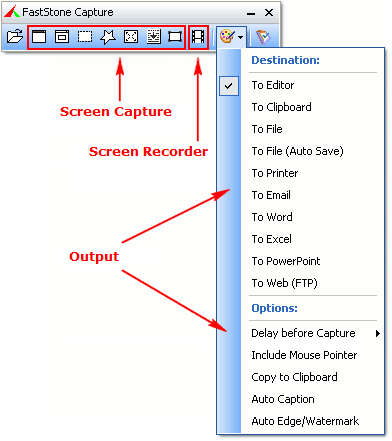
- Go to the ‘Screen Recorder’ Button. This will bring up the dialog below. In the dialog, select whether you want a specific window to be recorded, a specific area, or your entire screen (be careful if you have dual displays). Under Options, you can control some of the specific behavior (e.g. if mouse-clicks are recorded, if mouse is shown).
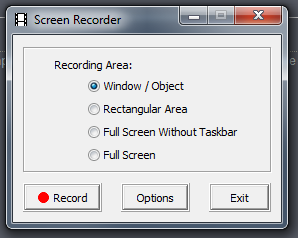
-
Hit Record. You may be prompted to select your window/object. You will then see the Screen Recorder Screen: If you want to have a Title Clip at the beginning of your video, check the box and fill out the form accordingly. Otherwise, hit Start. All of your actions within the recording area will be recorded and you can speak and your microphone will record your voice. When you’re done recording, hit Stop or press F11. Your video will be saved as a *.wmv file to a location you specify.
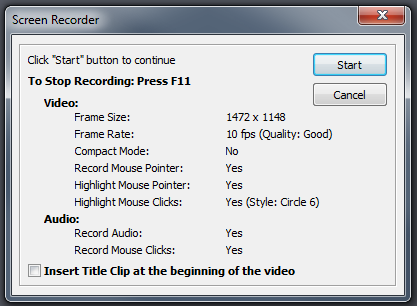
- If you’re happy with your video, you can share it with others. DO NOT share with others by sending them a video. Use YouTube or Vimeo to share these. If you don’t want to share it with the whole wide world, you can change the sharing settings to ‘Unlisted’ so that it won’t be found when people search for cat videos, but then you can share the video link with anyone and/or embed it in a webpage.
Uploading your Video Tutorial to YouTube & Embedding your YouTube video in Google Sites page:
